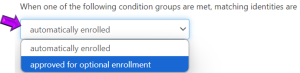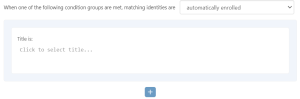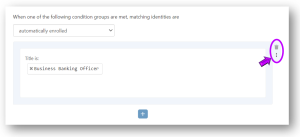Add or Change Conditions to an Existing Role
Conditions are used to define who is automatically enrolled or who can be optionally enrolled in the Entitlement Role.
To add or change conditions, complete the following steps within the Settings tab of the Entitlement Role:
-
Select one of the following options from the "When one of the following condition groups are met..." field (see example below):
Option Description automatically enrolled By default, Identities will be automatically enrolled when the conditions are met. When this option is selected, Identities will be added or removed from the Entitlement Role based on whether the conditions of the Entitlement Role are met. For example, if the conditions require that a person's job title be "Teller", then any Identity with a job title of "Teller" will be automatically enrolled in the entitlement role and removed if their job title is changed. approved for optional enrollment When this option is selected, Identities will not be automatically enrolled, but personnel managers are allowed to optionally enroll employees if the conditions of the entitlement role are met. For example, if you have an Entitlement Role called "Remote Employees" and the conditions of the role make it available to any employees in the IT department, personnel managers are allowed to optionally enroll employees if they plan to work remotely and they work in the IT department. -
Select a condition option (Company, Division, Title, Department, etc). This will determine which conditions must be met for Identities to be enrolled. For example, if the "Title" option is selected, Identities will be enrolled based on whether their job title matches one of the defined job titles.
-
Select Go
 . A new criteria area is displayed (see picture below).
. A new criteria area is displayed (see picture below). -
Select the Click to select ... field and pick a criteria option from the list.
TIPS:
-
If the criteria doesn't already exist, type a new one (and verify spelling is accurate).
-
You can add multiple criteria (for example, if you're creating a job title condition, you can add more than one job title). If multiple criteria of the same type are entered, an Identity would need to match one of them, in addition to any other criteria, to be enrolled in the Entitlement Role.
-
If you make a mistake, you can select the
 to delete the condition group or select the
to delete the condition group or select the  to change or add the selected conditions (see example below).
to change or add the selected conditions (see example below).
-
-
To add additional groups of conditions, select the
 button. Then repeat steps 2 through 4.
button. Then repeat steps 2 through 4. -
When all changes are made, select the Save button.